6.0.1
With RuStore you can integrate payments in your mobile app.
If you are in doubt read the instruction in the usage scenarios.
Implementation example
Look at the example app to learn how to integrate our SDK.
Prerequisites
- App uploaded to RuStore Console.
- App passed moderation (you don't have to publish the app).
- Test build signature (for example:
debug) of the app must match the signature of the app build that was uploaded to the console and passed moderation (for example,release).
- The user and the app are not banned in RuStore.
- In-app purchases for the app are enabled in RuStore Console.
The service has some restrictions to work outside of Russia.
Getting started
To connect payments to your project, execute the following command.
flutter pub add flutter_rustore_billing
This command will add the following string to the pubspec.yaml file.
dependencies: flutter_rustore_billing: ^6.0.1
Deeplink handling
RuStore SDK uses deeplink to handle third-party payment applications. This makes it easier to pay with third-party apps and return to your app.
To configure deeplinks functionality in your app and RuStore SDK, define deeplinkScheme in your AndroidManifest file and redefine the onNewIntent method of your activity.
<activity
android:name=".sample.MainActivity">
<intent-filter>
<action android:name="android.intent.action.MAIN"/>
<category android:name="android.intent.category.LAUNCHER"/>
</intent-filter>
<intent-filter>
<action android:name="android.intent.action.VIEW"/>
<category android:name="android.intent.category.DEFAULT"/>
<category android:name="android.intent.category.BROWSABLE"/>
<data android:scheme="yourappscheme"/>
</intent-filter>
</activity>
Replace yourappscheme in the example above with the name of your scheme. For example, ru.package.name.rustore.scheme.
The scheme defined in the Androidmanifest file must match the scheme you specify in the create method of the RuStore SDK billing.
Initialization
Initialize the library before calling its methods.
For initialization, call theRustoreBillingClient.initialize() method.
RustoreBillingClient.initialize(
"123456", //consolApplicationId
"yourappscheme", //deeplinkScheme
).then((value) {
print("initialize success: $value");
}, onError: (err) {
print("initialize err: $err");
}
);
-
consoleApplicationId— product ID form the RuStore Console.
Where are app IDs in the RuStore Console?
- Navigate to the Applications tab and selected the needed app.
- Copy the ID from the URL address of the app page — it is a set of numbers between
apps/and/versions. FOr example, for URL addresshttps://console.rustore.ru/apps/123456/versionsthe app ID is123456.
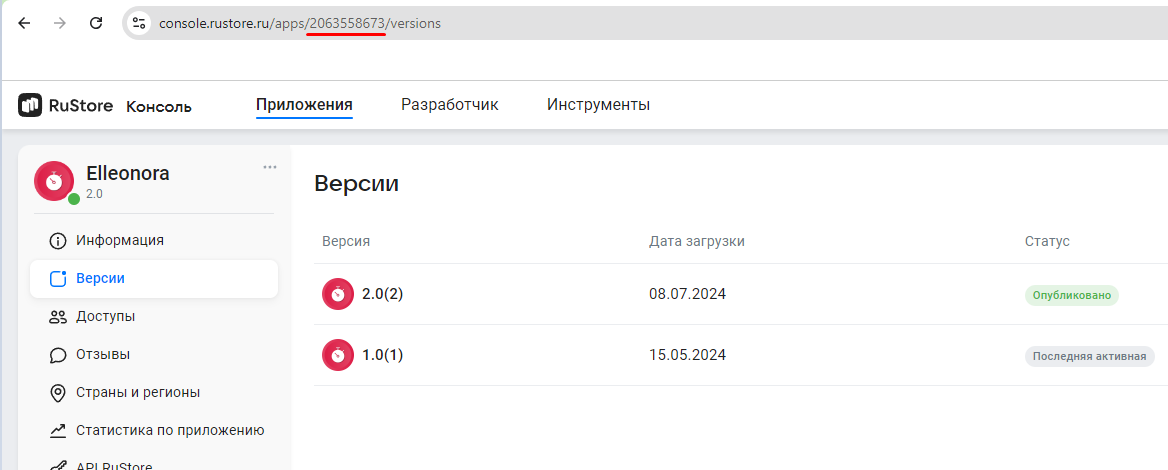
applicationId specified in build.gradle must match applicationId of the APK file you published in the RuStore Console.
-
deeplinkScheme— deeplink scheme that i sused to return to your app after paying with a third party payment app (for example, SberPay or SBP). SDK generates its own host to this scheme.
deeplinkScheme must match the scheme specified in AndroidManifest.xml (see Deeplink processing).Before you start
Payments availability check
During the purchases availability check, the following conditions are verified.
- The current version of RuStore is installed on the user's device.
- RuStore app supports payments.
- User is authorized in RuStore.
- The user and the app are not banned in RuStore.
- In-app purchases for the app are enabled in RuStore Console.
To check payments availability, use the RustoreBillingClient.available() method.If all above conditions are met, true is returned.
RustoreBillingClient.available().then((value) {
print("available success $value");
}, onError: (err) {
print("available err: $err");
}
);
Working with SDK
Retrieving products list
You verified that payments are available and the users are able to make purchases. Now you can request products list. Use the RustoreBillingClient.products(ids) method to request the information about products added to your app in RuStore Console.
RustoreBillingClient.products(ids).then((response) {
for (final product in response.products) {
print(product?.productId);
}
}, onError: (err) {
print("products err: $err");
}
);
ids: List<String?> — the list of product IDs. Must not exceed 100 entries.
To specify id of the products needed for the method, do the following.
- Open RuStore Console.
- Navigate to the Applications tab.
- Select the necessary app.
- In the left side menu select Monetization.
- Select product type: Subscriptions or In-App purchases.
- Copy the IDs of the required products. These are product
ids.
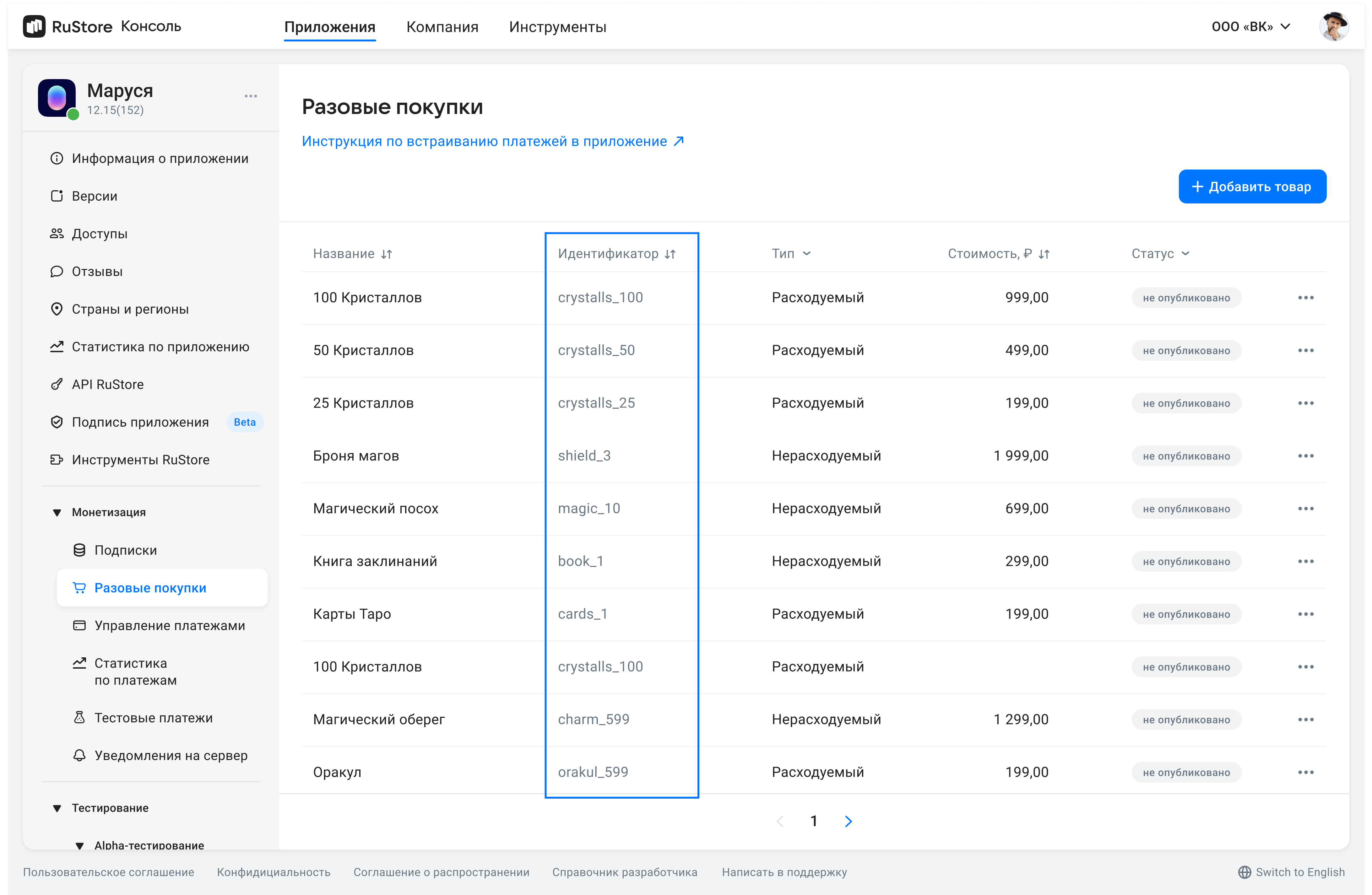
The method returns ProductsResponse
class ProductsResponse {
int code;
String? errorMessage;
String? errorDescription;
String? traceId;
List<Product?> products;
List<DigitalShopGeneralError?> errors;
}
code— response code.errorMessage— error message for the user.errorDescription— detailed error message.traceId— error ID.errors— errors list for requested products.products— products list.
DigitalShopGeneralError error structure
class DigitalShopGeneralError {
String? name;
int ? code;
String? description
}
name– error name.code— error code.description– error description.
Product structure
class Product {
String productId;
String? productType;
String productStatus;
String? priceLabel;
int ? price;
String? currency;
String? language;
String? title;
String? description;
String? imageUrl;
String? promoImageUrl;
Subscription? subscription;
}
productId— product ID assigned to product in RuStore Console (mandatory).productType— product type:CONSUMABLE/NON-CONSUMABE/SUBSCRIPTION.productStatus— product status.priceLable— formatted product price, including currency symbol inlanguage.price— price in minimum currency units.currency— ISO 4217 currency code.language— language specified with BCP 47 code.title— product name inlanguage.description— descriptions inlanguage.imageUrl— image URL.promoImageUrl— promo image URL.subscription— subscription description, returns only forsubscriptionproducts.
Subscription structure
class Subscription {
SubscriptionPeriod? subscriptionPeriod;
SubscriptionPeriod? freeTrialPeriod;
SubscriptionPeriod? gracePeriod;
String? introductoryPrice;
String? introductoryPriceAmount;
SubscriptionPeriod? introductoryPricePeriod;
}
subscriptionPeriod— subscription period.freeTrialPeriod— subscription trial period.gracePeriod— subscription grace period.introductoryPrice— formated introductory price with the currency symbol in theproduct:languagelanguage.introductoryPriceAmount— introductory price in minimum currency units.introductoryPricePeriod— introductory price invoice period.
SubscriptionPeriod structure
class SubscriptionPeriod {
int years;
int months;
int days;
}
years— amount of years.months— amount of months.days— amount of days.
Purchasing product
To purchase product, use the RustoreBillingClient.purchase(id) method.
RustoreBillingClient.purchase(id).then((response) {
print("purchase success: $response");
}, onError: (err) {
print("purchase err: $err");
}
);
id — product ID assigned to product in RuStore Console (mandatory)
PaymentResult structure
class PaymentResult {
SuccessInvoice? successInvoice;
InvalidInvoice? invalidInvoice;
SuccessPurchase? successPurchase;
InvalidPurchase? invalidPurchase;
}
SuccessInvoice structure
class SuccessInvoice {
String invoiceId;
String finishCode;
}
InvalidInvoice structure
class InvalidInvoice {
String? invoiceId;
}
SuccessPurchase structure
class SuccessPurchase {
String finishCode;
String? orderId;
String purchaseId;
String productId;
String? invoiceId;
String? subscriptionToken;
bool? sandbox;
}
InvalidPurchase structure
class InvalidPurchase {
String? purchaseId;
String? invoiceId;
String? orderId;
int? quantity;
String? productId;
int? errorCode;
bool? sandbox;
}
SuccessInvoice— payments completed with a result.InvalidInvoice— payments completed without invoice id. They might have been started with an invalid invoice number (for example: an empty line).SuccessPurchase— successful product purchase result.InvalidPurchase— payments completed with error.
Possible finishCode statuses
SUCCESSFUL_PAYMENT— payment successful.CLOSED_BY_USER— canceled by the user.UNHANDLED_FORM_ERROR— unknown error.PAYMENT_TIMEOUT— timeout payment error.DECLINED_BY_SERVER— declined by server.RESULT_UNKNOWN— unknown payment status.
Getting products list
This method returns purchases with the following statuses. For more informations on possible purchase states see Getting purchase info.
| Type/Status | INVOICE_CREATED | CONFIRMED | PAID | PAUSED |
|---|---|---|---|---|
CONSUMABLE | + | + | ||
NON-CONSUMABLE | + | + | ||
SUBSCRIPTION | + | + | + |
This method returns incomplete purchases that require attention. Also, it shows confirmed subscriptions and consumable products that cannot be purchased more than once.
Go get the user's purchases list, use the RustoreBillingClient.purchases method.
RustoreBillingClient.purchases().then((response) {
for (final product in response.purchases) {
print(product?.purchaseId);
}
}, onError: (err) {
print("purchases err: $err" );
}
);
The method returns PurchasesResponse (see below).
class PurchasesResponse {
int code;
String? errorMessage;
String? errorDescription;
String? traceId;
List<Purchase?> purchases;
List<DigitalShopGeneralError?> errors;
}
code— response code.errorMessage— error message for the user.errorDescription— detailed error message.errors— errors list for requested products.purchases— list of requested purchases.
DigitalShopGeneralError structure (see below).
class DigitalShopGeneralError {
String? name;
int ? code;
String? description;
}
name– error name.code— error code.description– error description.
class Purchase {
String? purchaseId;
String? productId;
String? productType;
String? language;
String? purchaseTime;
String? orderId;
String? amountLabel;
int? amount;
String? currency;
int? quantity;
String? purchaseState;
String? developerPayload;
String? invoiceId;
String? subscriptionToken;
}
Purchase structure (see below).
purchaseId— product ID.productId— product ID assigned to product in RuStore Console (mandatory).description— descriptions inlanguage.language— language specified with BCP 47 code.purchaseTime— purchase time.orderId— payment ID generated by the app (optional). If you specify this parameter in your system, you will receive it via our API. If not specified, will be generated automatically (uuid). 150 characters max.amountLable— formatted purchase price, including currency symbol.amount— price in minimum currency units.currency— ISO 4217 currency code.quantity— product amount (optional, value1will be used if not specified).purchaseState— purchase state.developerPayload— string with additional order information, that you can specify on purchase initialization.
Getting purchase information
Go get purchase information, use thepurchaseInfo method.
RustoreBillingClient.purchaseInfo(purchaseId).then((purchase) {
print(purchase);
}, onError: (err) {
print("Error getPurchaseInfo: $err");
}
);
Purchase structure (see below).
class Purchase {
String? purchaseId;
String? productId;
String? productType;
String? language;
String? purchaseTime;
String? orderId;
String? amountLabel;
int? amount;
String? currency;
int? quantity;
String? purchaseState;
String? developerPayload;
String? invoiceId;
String? subscriptionToken;
}
purchaseId— product ID.productId— product ID assigned to product in RuStore Console (mandatory).description— descriptions inlanguage.language— language specified with BCP 47 code.purchaseTime— purchase time.orderId— payment ID generated by the app (optional). If you specify this parameter in your system, you will receive it via our API. If not specified, will be generated automatically (uuid). 150 characters max.amountLable— formatted purchase price, including currency symbol.amount— price in minimum currency units.currency— ISO 4217 currency code.quantity— product amount (optional, value1will be used if not specified).purchaseState— purchase state.developerPayload— string with additional order information, that you can specify on purchase initialization.
State model (purchaseState)
CONSUMABLES - purchase state model
NON-CONSUMABLES - purchase state model
(SUBSCRIPTIONS) - purchase state model
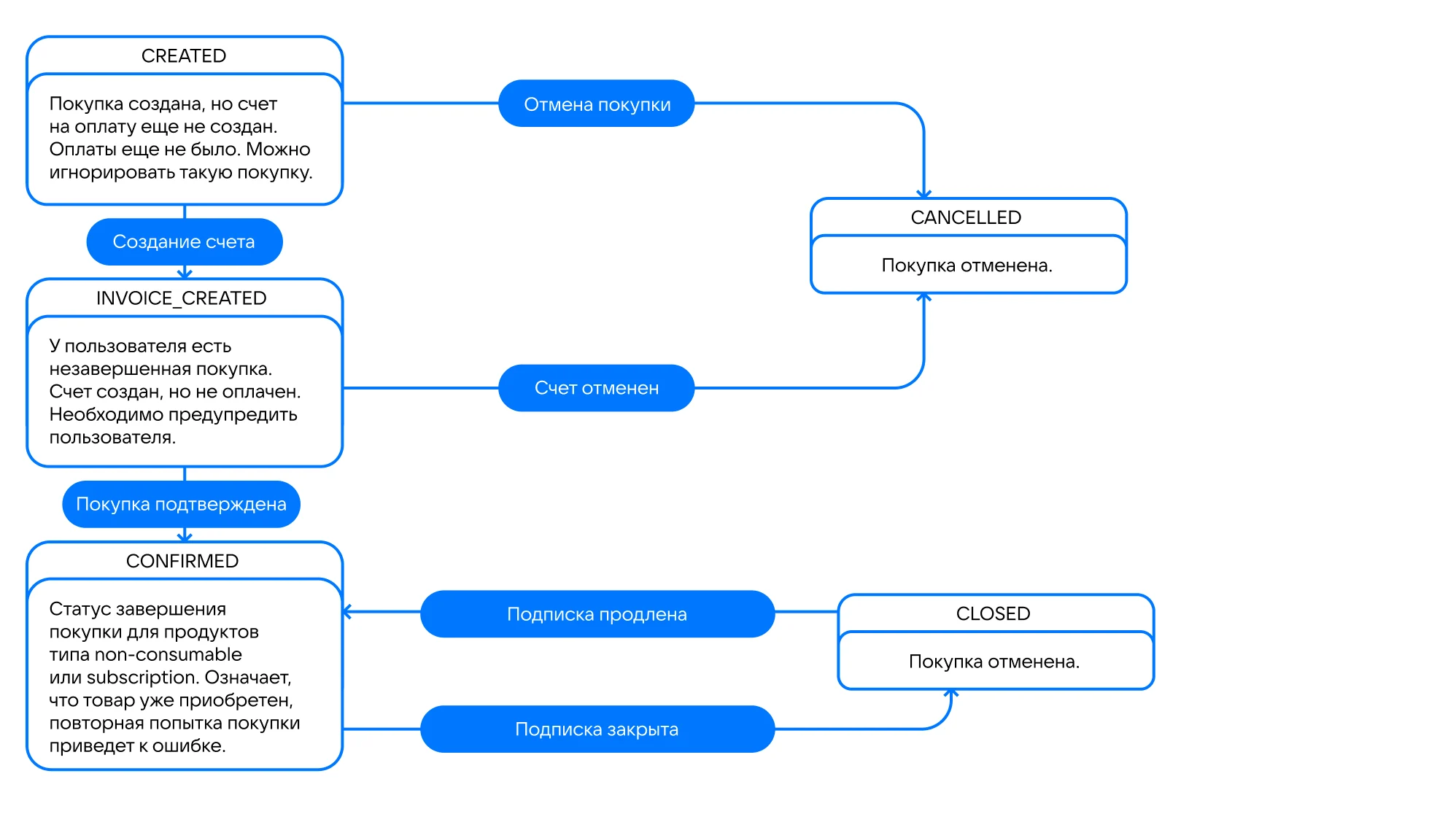
Consume (confirm) purchase
Products that require confirmation
Please, keep in mind the purchase type. Confirmation is only needed if your product is CONSUMABLE and can be purchased more than once.
To correctly deliver such products, confirm purchases with the CONFIRMED status.
Use the addOnSuccessListener callback of the confirmPurchase method to deliver products.
The PAID status is intermediate and meas that the user's money is put on hold on their card, so you need to confirm the purchase.
The exceptions are SBP or mobile payment — see the explanation below.
When paying for CONSUMABLE products with SBP or mobile payment, one-stage payment is used, although the payment model is as in two-stage payments. It means that what a payment is in the PAID status, when paying with SBP or mobile payment, the money is withdrawn from the buyer's account, as well as the developer's fee is withdrawn from theirs. In this case, if a purchase is canceled from the PAID status the refund is made, not reverse. The developer's fee will not be returned. At the same time, to complete the purchase you still have to confirm purhchase — see the table below.
| Payment method | Payment type | Payment in the PAID status |
|---|---|---|
| Two-stage |
|
| One-stage |
|
ConfirmPurchase request
Us theRustoreBillingClient.confirm(id) method to confirm a purchase. Purchase confirmation request must be accompanied by the delivery of the product. After calling the confirmation method the purchase changes its state to CONSUMED.
RustoreBillingClient.confirm(id).then((response) {
print( "confirm success: $response" );
}, onError: (err) {
print( "confirm err: $err" );
}
);
id— product ID.
The method returns ConfirmPurchaseResponse (see below).
class ConfirmPurchaseResponse {
int code;
String? errorMessage;
String? errorDescription;
String? traceId;
List<DigitalShopGeneralError?> errors;
}
code— response code.errorMessage— error message for the user.errorDescription— detailed error message.traceId— error ID.errors— errors list for requested products.
DigitalShopGeneralError structure (see below).
class DigitalShopGeneralError {
String? name;
int ? code;
String? description;
}
name– error name.code— error code.description– error description.
Server validation
If you need to validate a successful app using API RuStore methods, you can use subscriptionToken in PurchaseResult returned by purchaseProduct on successful purchase.
SubscriptionToken consists of invoiceId and userId of the purchase separated by period: $invoiceId.$userId.
You can also get a subscriptionToken from the Purchase entity. You can retrieve the Purchase entity using the purchases() method.
Event logging
By default, logging in flutter sdk is enabled. You can view log entries using the RuStoreFlutterBillingPlugin tag.
Error handling
Possible errors
RuStoreNotInstalledException— RuStore is not installed on the user's device;RuStoreOutdatedException— RuStore version installed on the user's device does not support this SDK;RuStoreUserUnauthorizedException— user is not authorized in RuStore;RuStoreRequestLimitReached— not enough time has passed since the process was last shown;RuStoreReviewExists— this user has already rated your app;RuStoreInvalidReviewInfo— problems withReviewInfo;RuStoreException— basic RuStore error from which other errors are inherited.