Checking APK signatures
Most SDKs require the application to be signed with the correct signature. To find out what signature an APK file is signed with, you will need to use some extra tools that display the signature fingerprint.
Information about signature is specified in the build.gradle file. If you do not specify the signature explicitly, the default signature ~/.android/debug.keystore will be used.
Here are the ways you can check the signature.
Checking a signature via Android Studio
gradle signingreport
Command result:
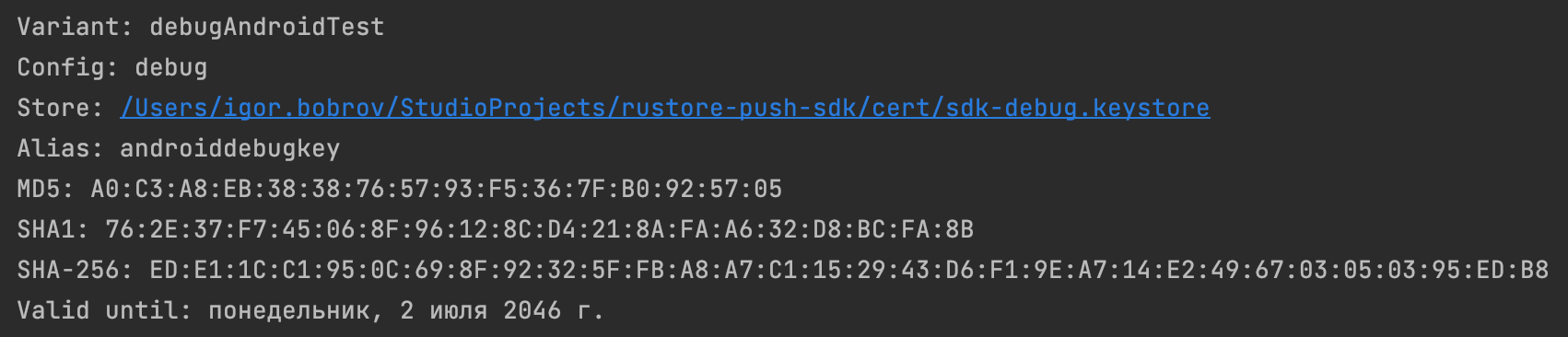
The signature fingerprint is specified in SHA-256.
Checking a signature via apksigner
apksigner verify --print-certs -v example.apk
example.apk — your app.
Mac OS command result:

The Signer #1 certificate SHA-256 digest value is the signature fingerprint you are looking for.
Checking a signature via keytool
keytool -printcert -jarfile example.apk
example.apk — your app.
Mac OS command result:
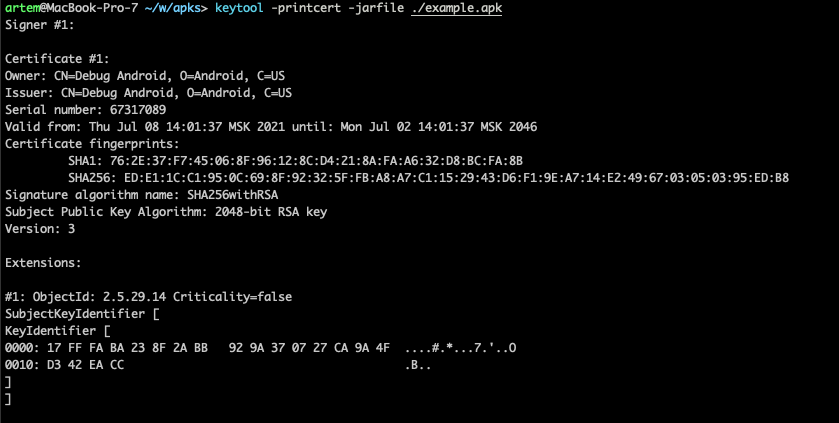
The signature fingerprint is specified in SHA-256.
Checking push notifications
The signature fingerprint obtained using the above tools must match the fingerprint specified in the Draft Push Notifications - SHA-256 Signature Fingerprint.
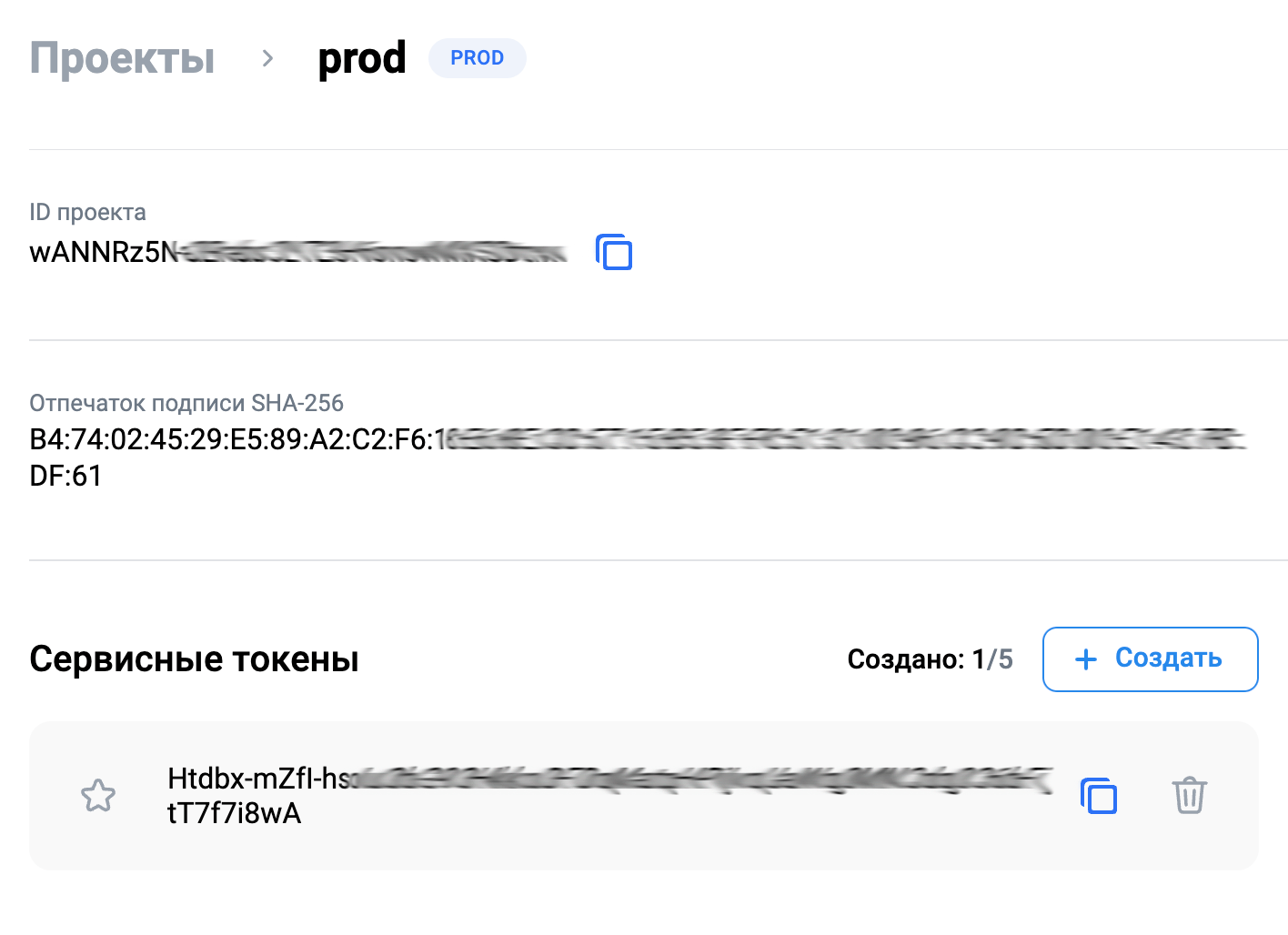
For more information on signatures, refer to official Google documentation.