How to link Sber ID
You can also pay via Sber ID in the RuStore app.
You can also pay via Sber ID in the RuStore app.
-
Open RuStore.
-
Sign in via Sber ID How to do that?
-
Click "Continue" to confirm your consent to link your saved cards from Sber ID.
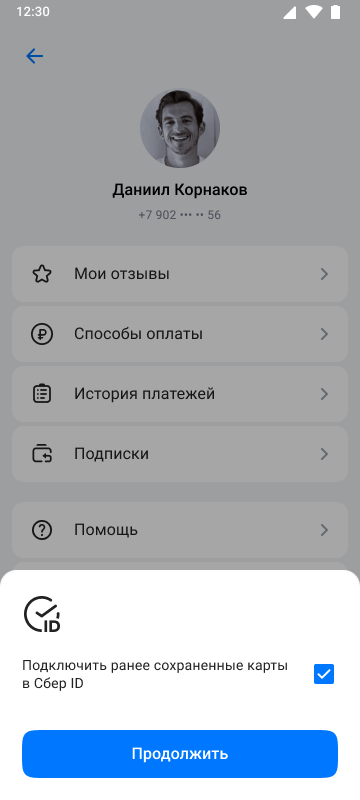
If you are logged in to RuStore via Sber ID, your cards will be displayed in the Payment Methods section .
Link Sber ID cards after starting to work with RuStore
If you didn't agree with linking cards from Sber ID upon signing in, you can add them afterwards. To do this:
-
Open RuStore.
-
Click
on the bottom menu.
-
Click on your account name.
-
Go to Payment methods.
-
Then click Add a new payment method.
-
Click "Link Sber ID cards".
Upon a successful authorization, your Sber ID cards will appear in the Payment Methods section.
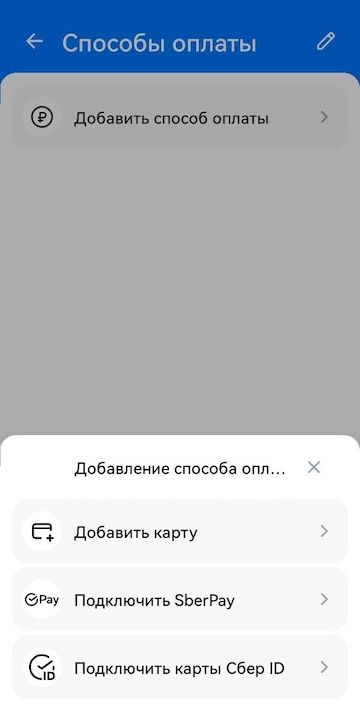
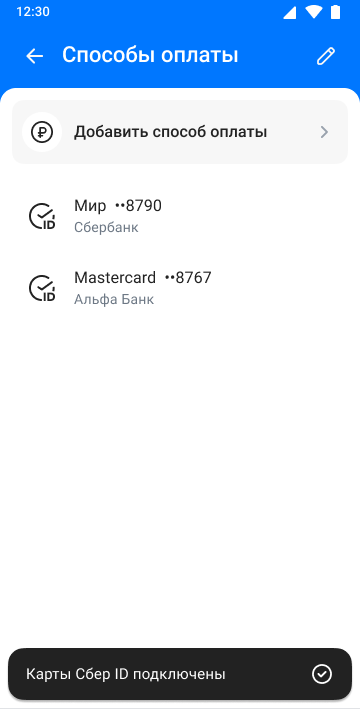
If you have logged in to RuStore with VK ID, log in to SberBank Online to link your cards.
If you do not have the SberBank Online application installed, the Sber ID log-in window will be opened:
- Enter your phone number.
- Click "Log in or create Sber ID".
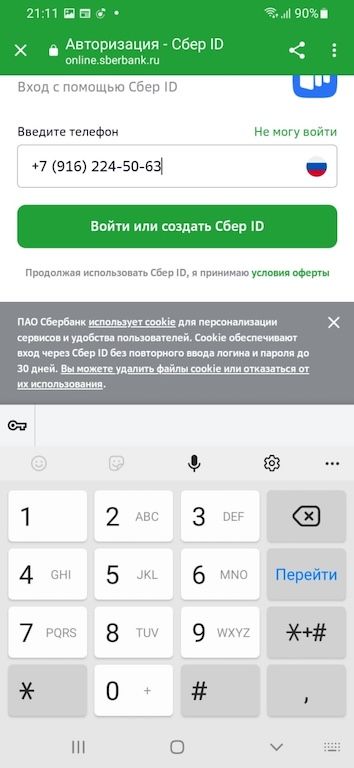
Upon a successful authorization, your Sber ID cards will appear in the Payment Methods section.
How to remove Sber ID cards
-
Open RuStore.
-
Click
on the bottom menu.
-
Click on your account name.
-
Go to Payment methods.
-
Click
 .
. -
Select "Disable".
Then click "Disable" again to confirm the operation. -
Select "Disable".
Your Sber ID cards will be disconnected from your profile.
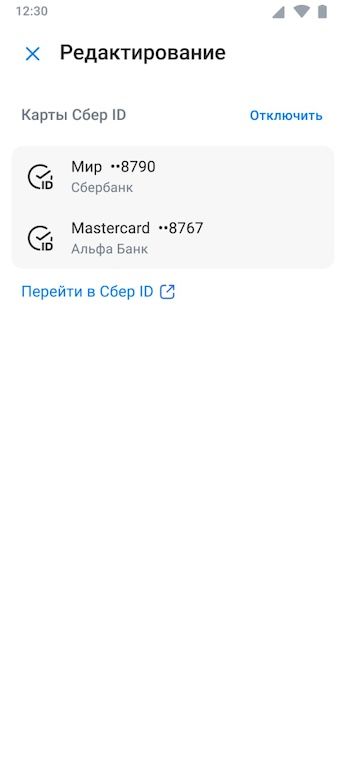
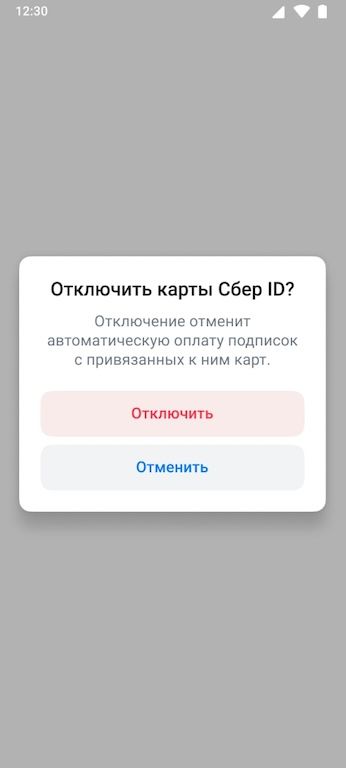
If you have any problems connecting or disconnecting Sber ID cards, feel free to contact us. We will try our best to solve your problem.