How to link VK ID cards
You can now use VK ID cards to pay for items on the RuStore.
Link a VK ID card while signing in
-
Open RuStore.
-
Sign in via VK ID. How to do that?
-
Click Continue to confirm linking the saved cards from the VK ID payment service.
note
- If you have already saved your card details on VK Pay, they will appear in your profile. To view them, click
and go to Payment Methods.
- In case there are no cards connected to VK ID yet, go to VK ID and select VK Pay: cards and payments and click Link a card.
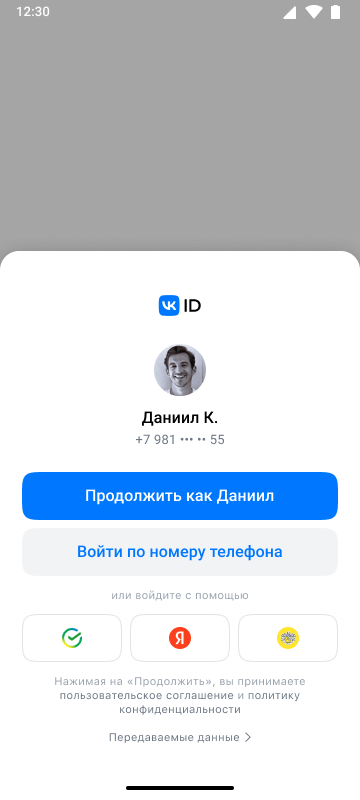
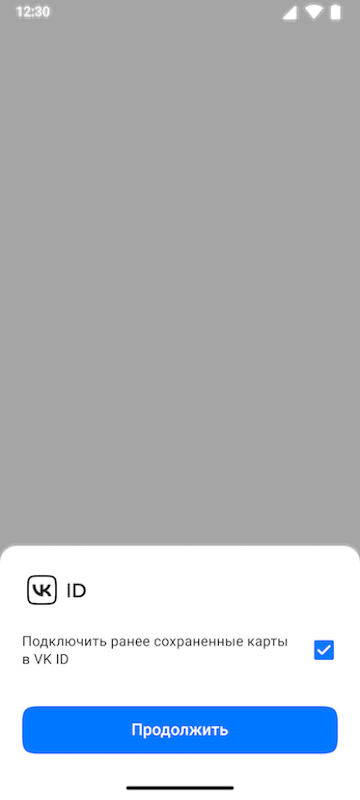
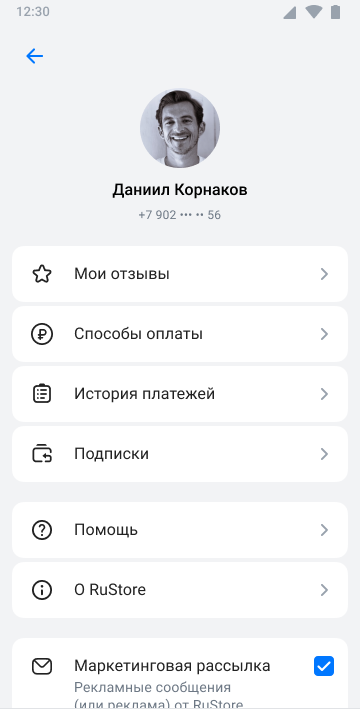
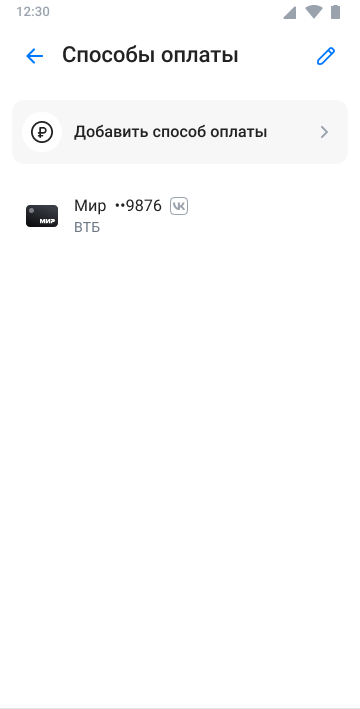
Link a VK ID card after signing up on the RuStore
-
Open RuStore.
-
Click
on the bottom menu.
-
Go to Payment methods.
-
Then click Add a new payment method.
-
Select Link VK ID cards.
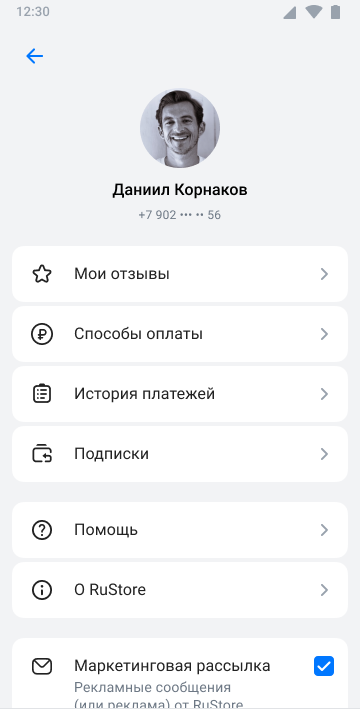
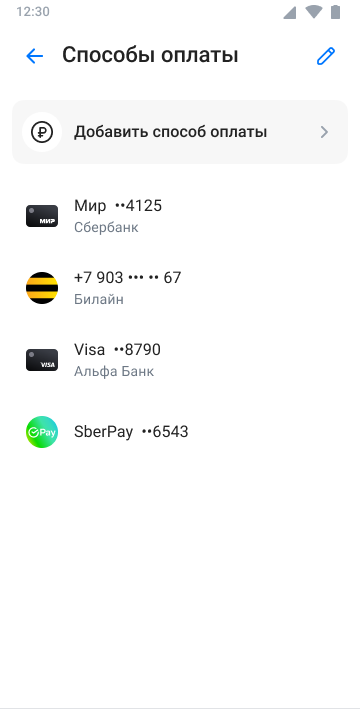
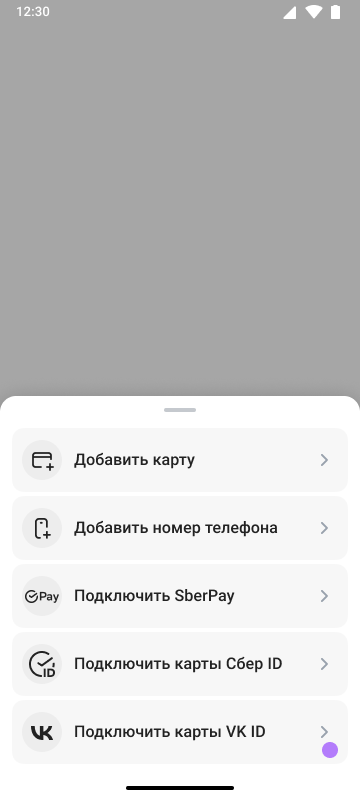
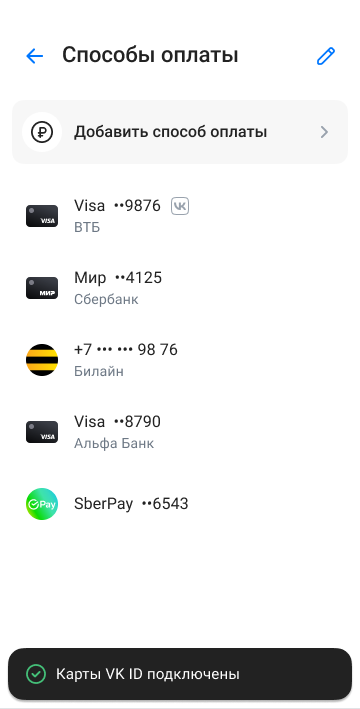
Disable a card
-
Open RuStore.
-
Click
on the bottom menu.
-
Go to Payment methods.
-
Click
to edit the list.
-
Search for cards from VK ID in the list and click Disable.
-
Then click Disable again to confirm.
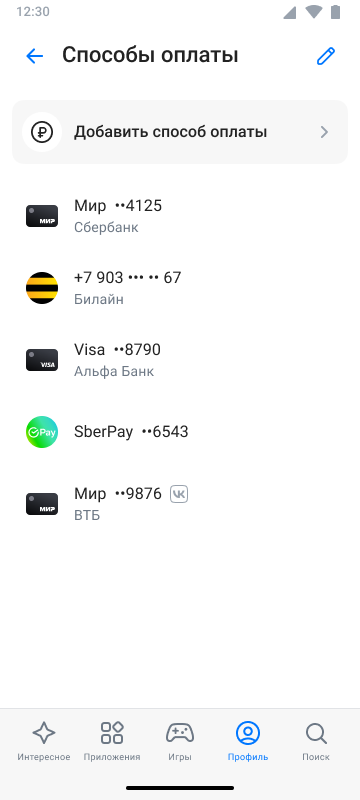

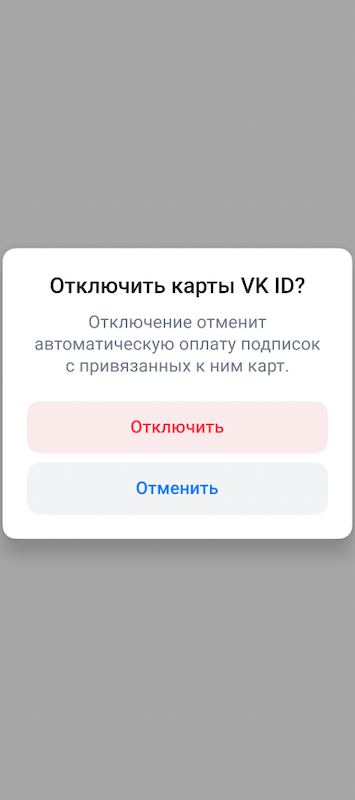
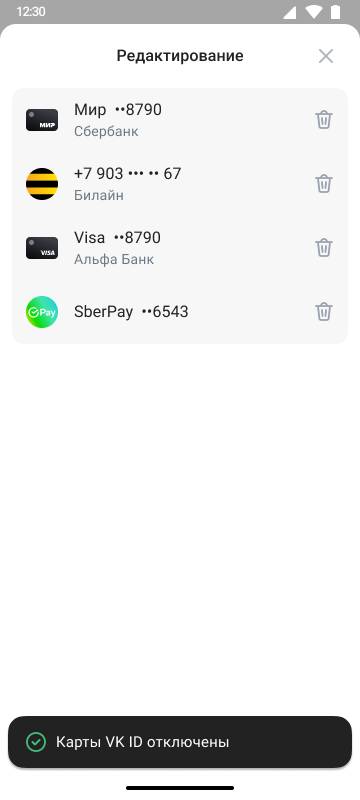
tip
You can view the current VK Pay status in your RuStore profile. If you remove the card from VK Pay which was previously used to pay for the subscription on the RuStore, further payments will be terminated and the subscription may be disabled.