Individuals
If Google authentication no longer works in your account, try logging in again using another method: phone number, VK, Yandex or GosUslugi. Enter the same phone number you used to sign in.
-
Open RuStore Console.
-
Click To Console.
-
Click Sign in with VK ID.
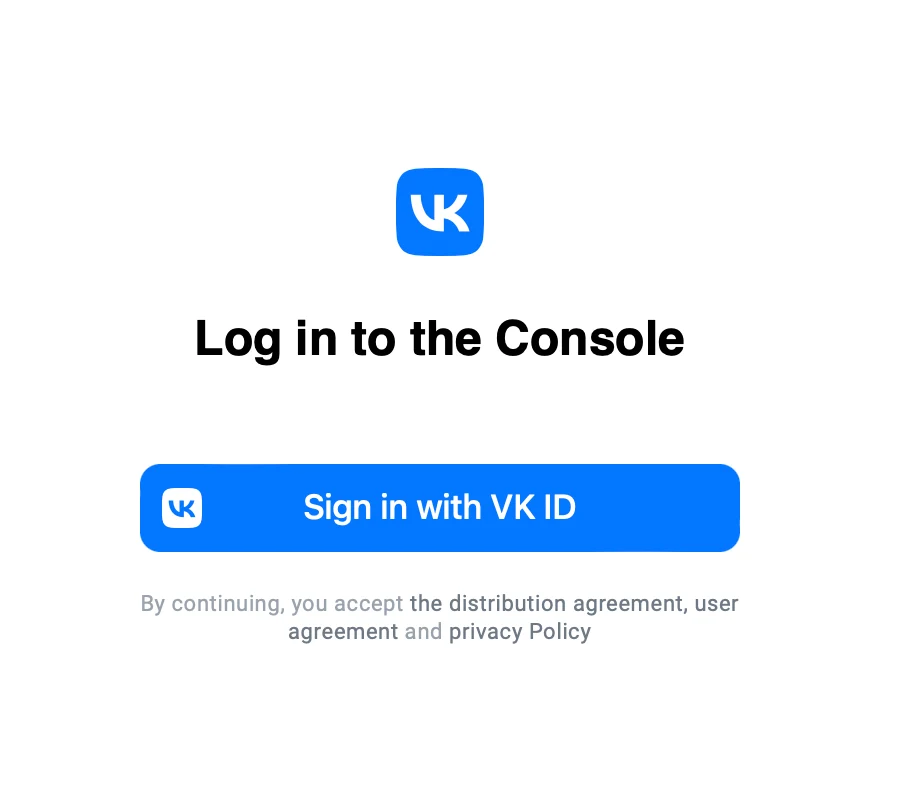
-
Enter the phone number linked to your VK ID or create a new account.
-
Click Continue.
-
Click Create account
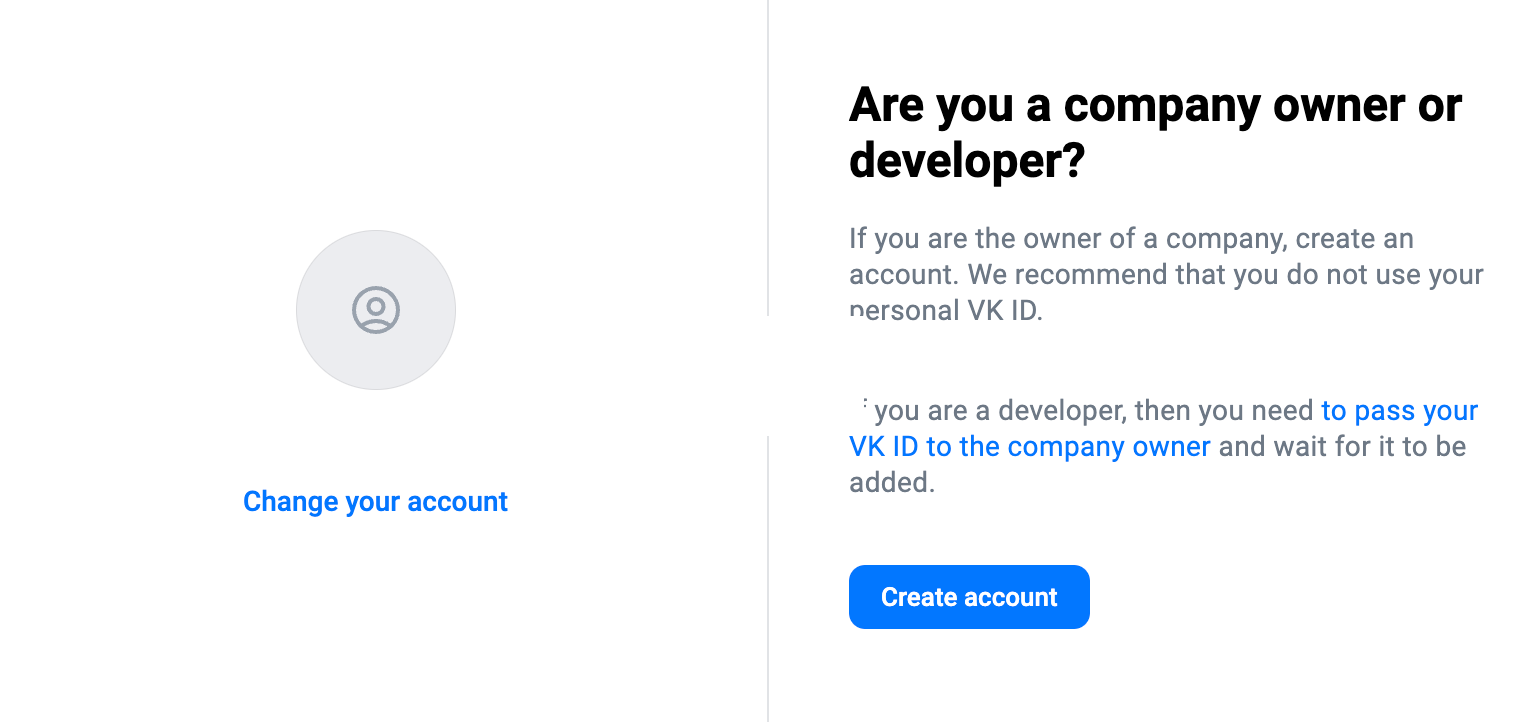
You can go to the account creation form from the page of RuStore Console. To do that, click Create account.
-
Choose Individuals.
-
Click Continue.
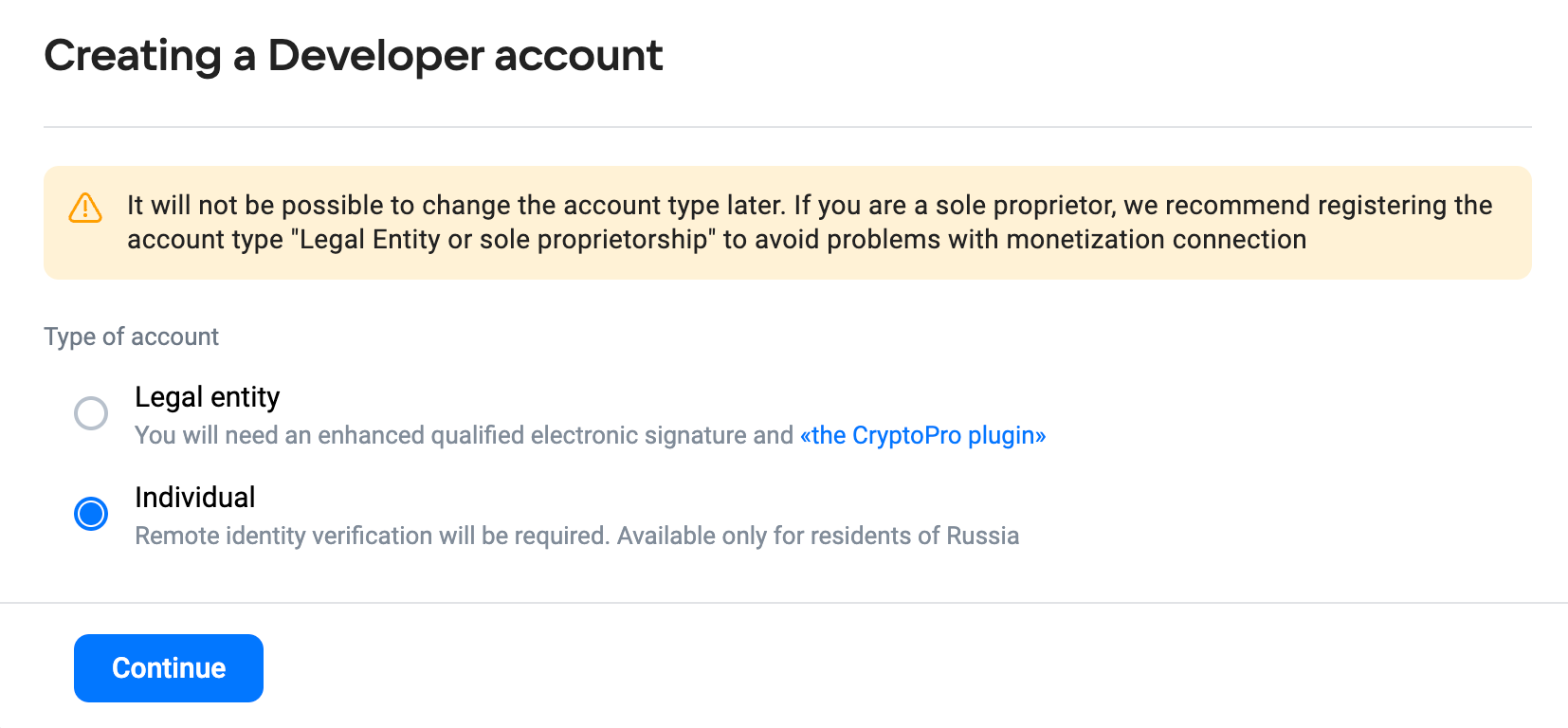
-
Then fill in all the required fields.
-
Click Verify Identity.
For individual developers, verification is required.
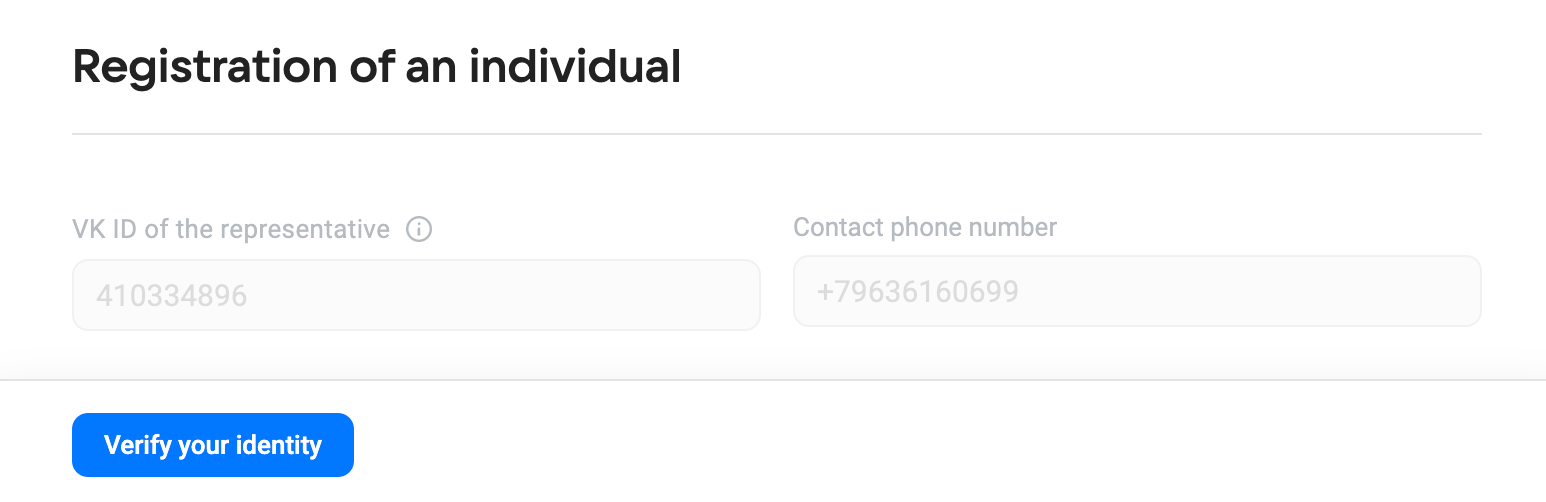
-
Click Verify identity. You will need a valid ID to pass verification:
-
Check the box "I consent to the processing of my personal data in accordance with the Privacy Policy".
-
Click Next.
-
Upload a photo of your passport unfolded.
In the next step, you will need access to the camera. If you don't have a camera on your PC, you can proceed with verification on your mobile phone. Click Continue on your phone and follow the instructions.
- Click Next.
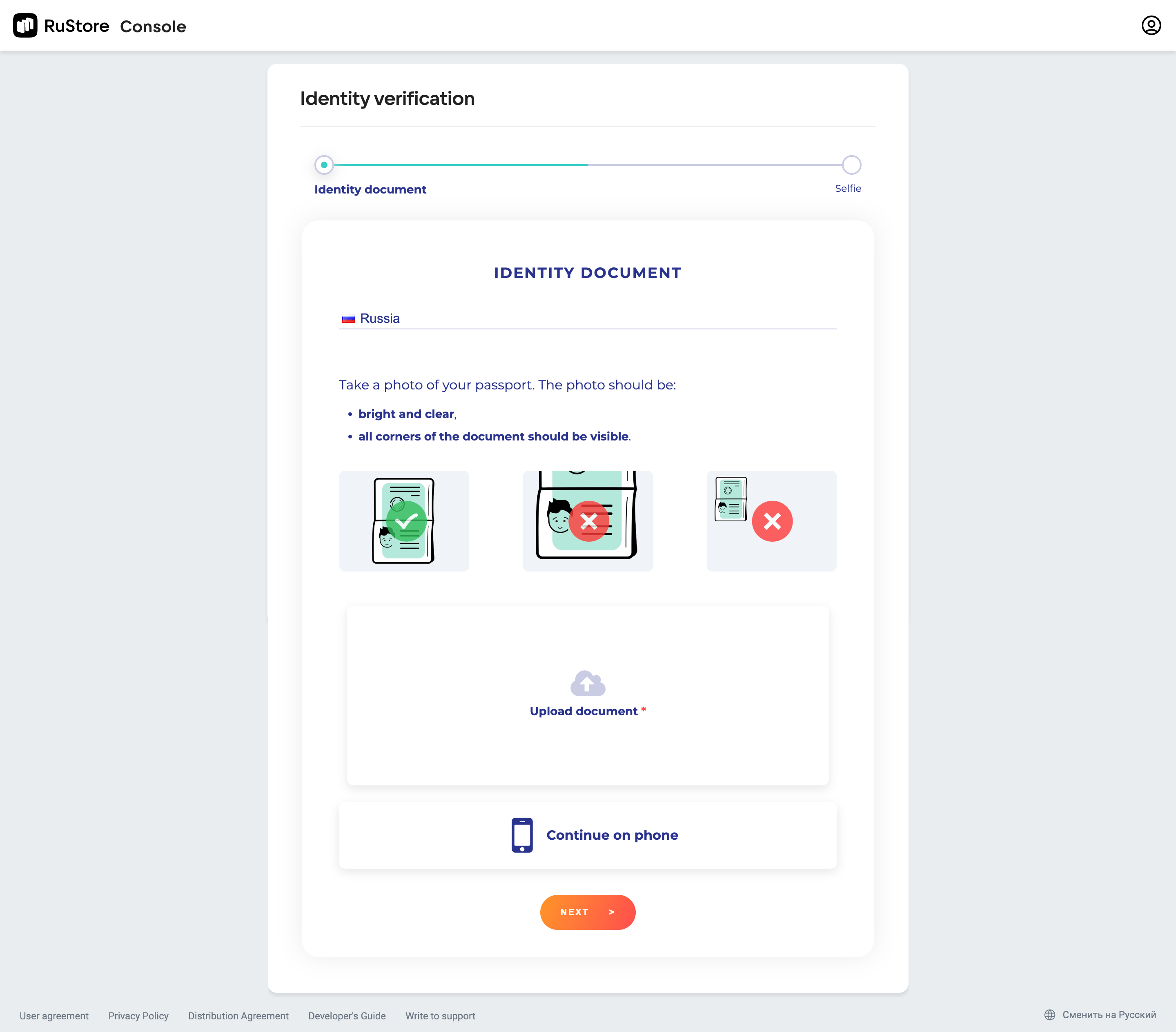
-
Click Start.
-
Look at the camera and rotate your head in a circle.
The system will check your details.
The status will change automatically after verification.
Upon successful verification, you will be granted access to RuStore Console.
If you have any questions, contact the support service support@rustore.ru (indicate VK ID, full name and TIN in your request).