Mozilla Firefox
How to capture HAR logs
-
Press F12 on your keyboard to open the developer tools window.
-
Select the Network tab.
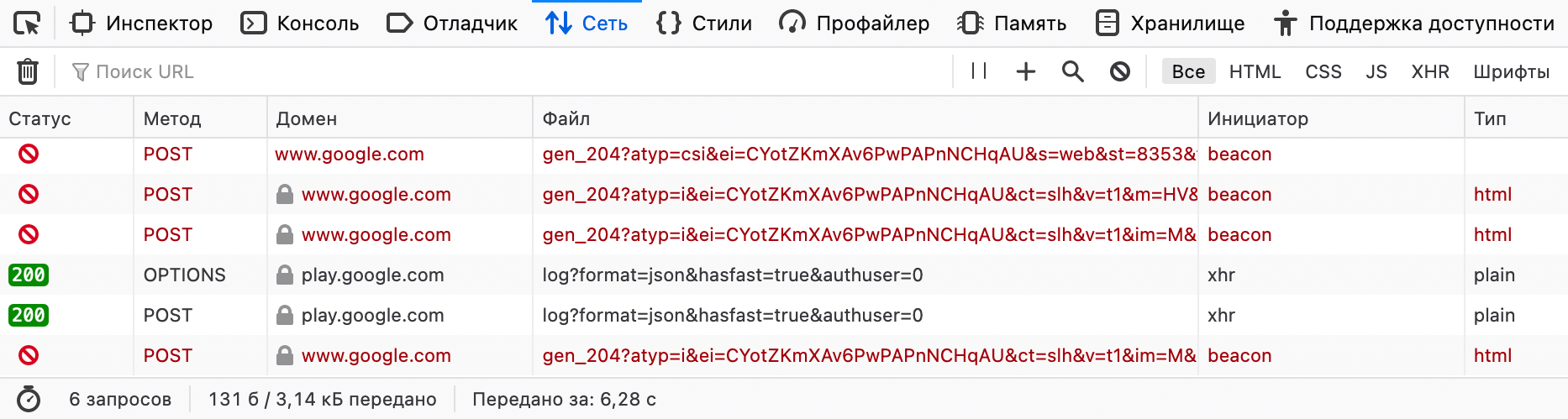
-
Check the boxes in the "Continuous logs" field.

-
Repeat the steps that caused the problem.
-
Right-click anywhere in the network table and select “Save all as HAR.”
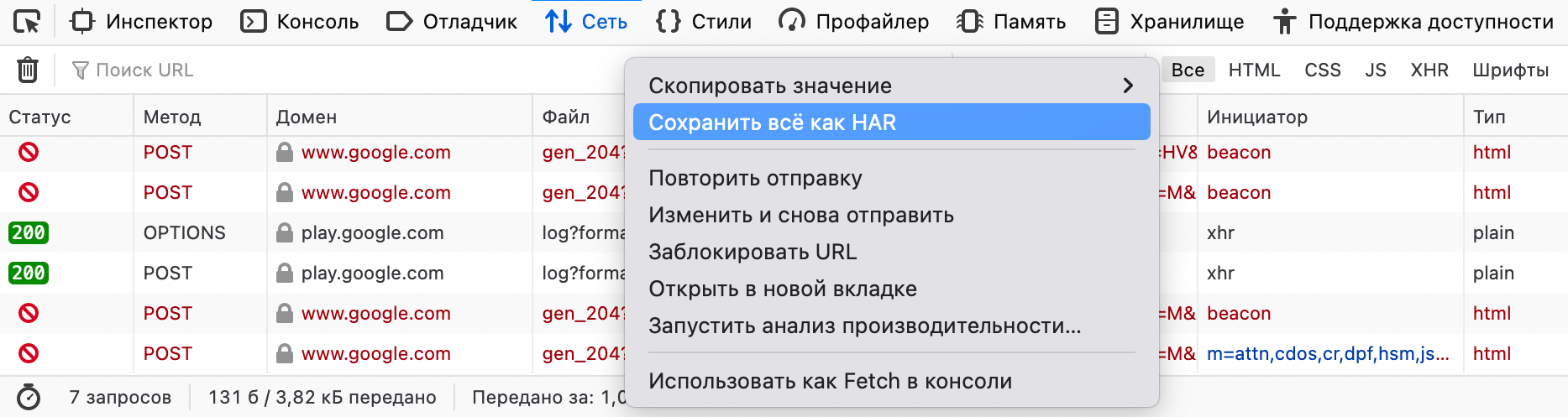
-
Select a destination folder to save the logs.
HAR logs will be collected and saved to the specified folder.
To capture HAR logs
- Press F12 on your keyboard to open the developer tools window.
- Select the Console tab.

- Select a destination folder to save the logs.
 HAR logs will be collected and saved to the specified folder.
HAR logs will be collected and saved to the specified folder.