Google Chrome
How to capture HAR logs
-
Press F12 on your keyboard to open the developer tools window.
-
Select the Network tab.
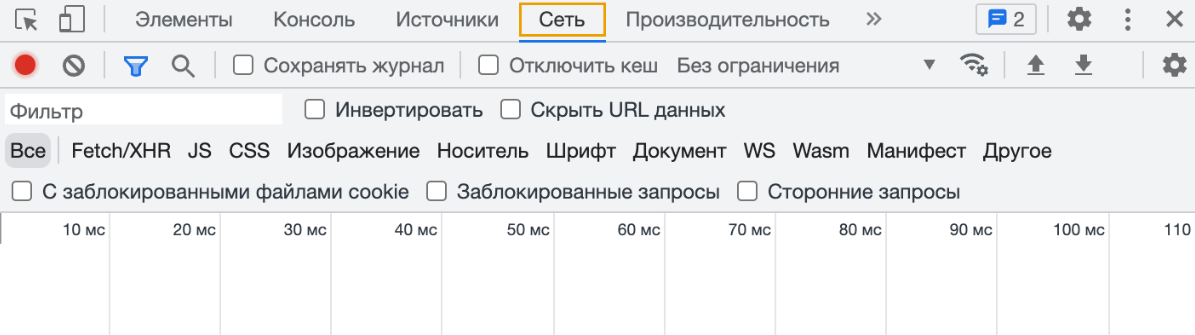
- Click
, to clear the network log.
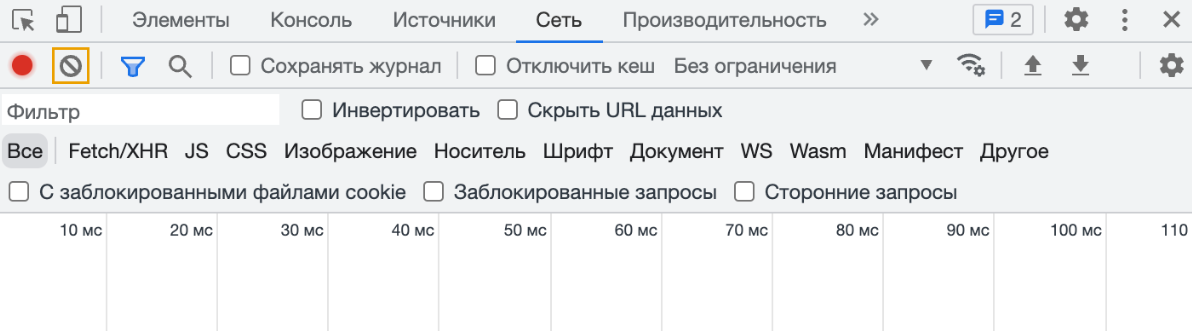
- Check the boxes in the "Preserve log" and “Disable cache" fields.
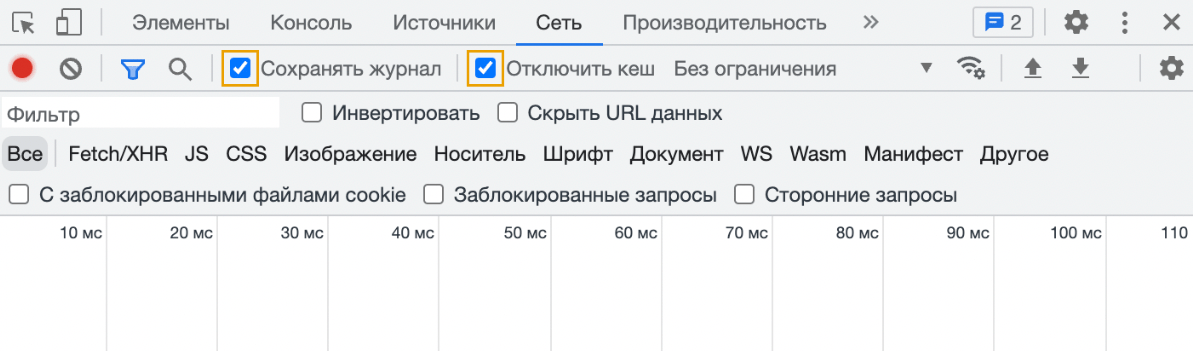
- Repeat the steps that caused the problem.
- Click
, to save HAR logs.
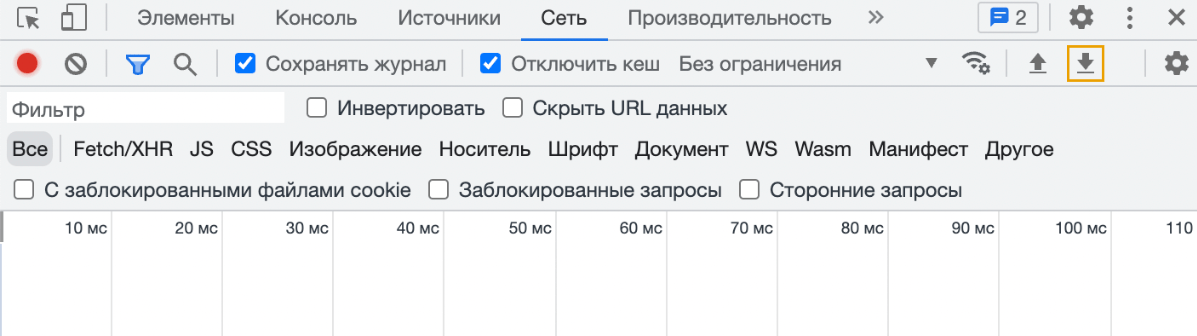
- Select a destination folder to save the logs.
- Click "Save". HAR logs will be collected and saved to the specified folder.
To capture HAR logs
- Press F12 on your keyboard to open the developer tools window.
- Go to the «Console» tab.
- Right-click anywhere on the window screen and select «Save as» in the context menu.
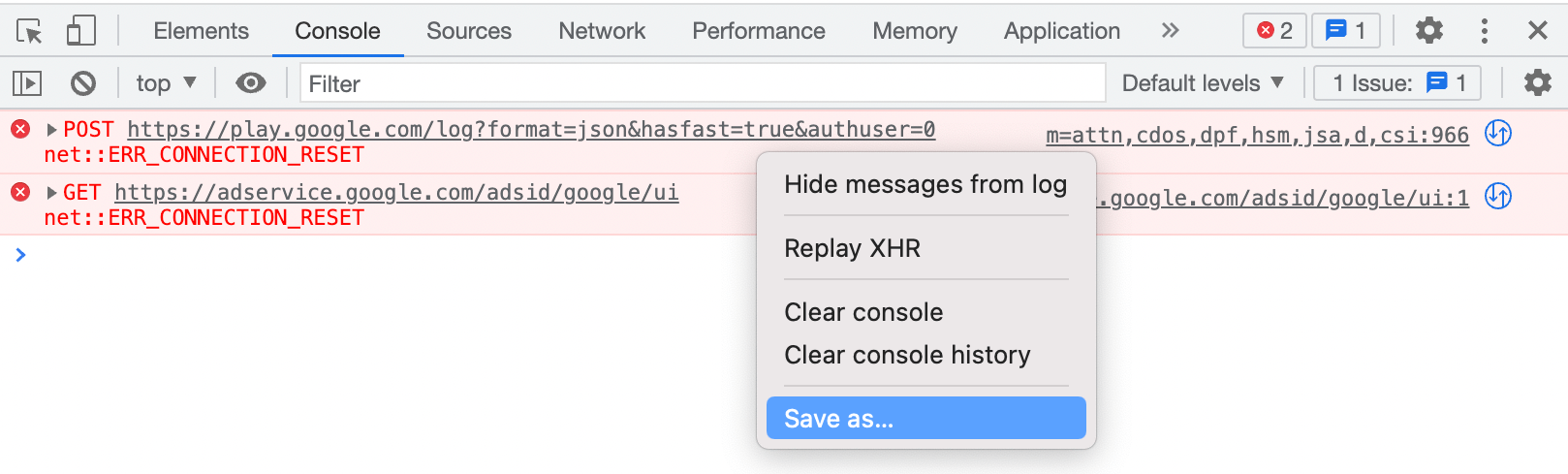
-
Select a destination folder to save the logs.
HAR logs will be collected and saved to the specified folder.